Teaching with Technology
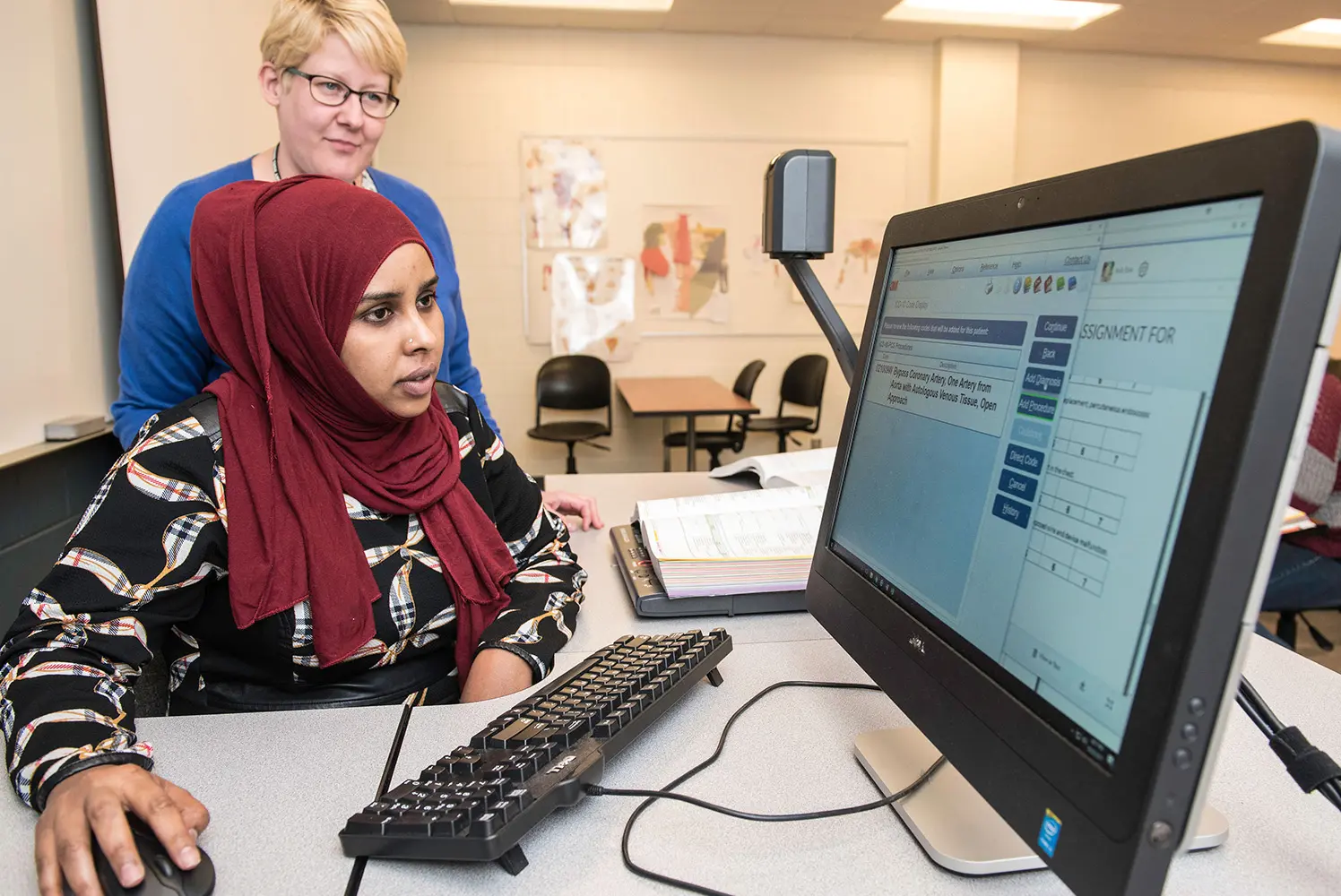
Teaching Online Basics
When teaching online, it is crucial to have a consistent and organized course plan. Explain your learning outcomes and how all activities, assessments, and readings/lectures support them. Create weekly or unit modules within the content area of D2L Brightspace to hold readings/lectures, assignments, and discussions. Have a module introduction page and captioned video to preview new concepts and explain how they relate to previous material and the course overall. For assessments, consider creating smaller stake tasks early on rather than a large summative one that can be tricky to administer online.
Make sure that:
- A “start here” post has been created at the start of the course, linking to the syllabus and introducing students to the purpose and structure of the course (1.2)
- Course & module outcomes are made clear to the students and are specific and measurable
- Learning activities align with the learning outcomes
- introduction pages (with short videos if possible) are made previewing each week or module
- Multiple methods of assessment measure the achievement of learning outcomes
- Grading expectations and/or rubrics are provided for all assignments
Pick Course Materials (readings, videos, etc.) that:
- Are relevant to the course and to students’ lives
- Connected to the learning outcomes
- Represent a diversity of viewpoints and authors
- Present content using multiple media: text, images, video, audio, etc
- Are accessible
The biggest thing you can do to increase student success online is to keep them engaged. You can do this in 3 ways – with one another, with you, the instructor, and with the content. Establish clear communication policies and spend time building a sense of community early in the course. Be sure to have students introduce themselves, which is also a good way to introduce tech like Kaltura MediaSpace or FlipGrid early on. Remember that some of your face-to-face activities and assignments that worked in the classroom may require rethinking in an online context.
If you use discussions, give clear expectations regarding student responses, like a rubric and an example. While you should be present in discussions, don’t feel you need to respond to every post. Try asking follow-up questions or providing a summary at the end.
Make sure that:
- You try to build community and trust among your class
- You introduce yourself and let students get to know one another early on
- At bare minimum, discussion or chats are used for learner interaction in asynchronous courses
- There is an FAQ area or other means to post questions
- There’s a mix of learner-learner, learner-content, and learner-instructor focused activities
- You post (or co-create together!) guidelines for behavior online such as in discussions or Zoom sessions
There are many free and easy-to-use tools for you to enhance your online teaching. Please read below for key highlights.
Make sure that:
- You give your students a video “tour” navigating through D2L Brightspace
- You use the content area to post all class materials, organized into modules
- All tools you use support learning outcomes and learner engagement
- The course has links to the privacy policy and tech support pages for all tools Minimum technology requirements are stated
Need help building your course? We’ve created a D2L Brightspace template to save time getting started. Just import and fill in with your content and assignments. This optional template is based on Quality Matters standards and is not intended to standardize your course, provide advice and guidance on common topics in online learning.
The template is a skeleton with 8 or 16 modules of placeholder pages all in the “Content” area of D2L Brightspace. Each module has places to preview course content and assignments, a blank discussion to facilitate engagement, and an empty ungraded quiz you can use for practice or make official. There is also a ‘Getting Started’ module for you to introduce the course, the syllabus, and yourself to students.
Benefits of Using the Course Template
- Make your course easier to navigate, saving students time and reducing cognitive load so they can focus on mastering the content
- Keep students on track by organizing content linearly and all in one place
- Increase design consistency across one or multiple courses
- Save time building a course
All faculty, staff, and students automatically have an account with Kaltura MediaSpace. Similar to YouTube, this tool is a one-stop shop to host and record webcam videos and screencasts with voice-over. When you’re done, videos can be embedded into your D2L Brightspace course with just a couple of clicks, and there’s a built-in auto-captioning feature.
We recommend recording lecture videos that are smaller in scope (8-15 minutes long). This increases the chances students watch to the end, and also makes it easier to edit, add, or delete sections later on. You can combine multiple videos into a single playlist and embed that into D2L Brightspace.
If you do have longer videos, break them up into chapters and add quizzes in between to keep up engagement.
Kaltura MediaSpace automatically auto-generates captions for your videos. However, they do still need to be edited to guarantee compliance.
Benefits of Using Videos
- Variety is the spice of learning: present content in multiple ways: readings, videos, podcasts, etc
- Recording videos can allow you to spend more class time on active learning
- Embedding quizzes can increase retention
- Recording announcements or content previews boosts instructor presence
- Video captions ensure your course meets accessibility standards
How do I Get Started?
Why
Students have a lot going on with just mastering course content, but we may be unwittingly putting up additional barriers that make things even harder for them.
Universal design boosts inclusivity and smooths the way for student success by reducing barriers to access. Thinking about this beforehand, when designing a course, means making sure our documents, videos, and other resources follow certain standards so that anyone can access them without requesting help.
Common accessibility topics include:
- Giving all images alt-text that screen readers can read
- Captioning all videos and checking for their accuracy
- Using headers and sub headers in a logical manner
- Avoiding poor color contrast that may make documents hard to read
Even if we teach face-to-face, we still need to consider digital accessibility, for example color contrast in our presentations, or captioning videos we show in class.
In addition to being the law, it benefits all students to have clear, easy-to-use material online. In addition, accessible design prevents problems before they happen.
How to Ensure Accessibility
Read our Zoho Knowledge Base Guides
- Microsoft Word accessibility includes information on headers, alt-tags, contrast, and more.
- Kaltura MediaSpace Captioning
- Making Readable PDFs
Use Built-in Accessibility Checkers
The same basic universal design principles apply to materials in various formats, and many programs have built-in accessibility checkers that will find errors and suggest fixes for you.
- MS Office Accessibility Checker
- D2L Brightspace Accessibility Checker
- Adobe PDF Accessibility Checker
Check these Outside Resources